Input devices are essential components of computer systems that allow users to interact and provide information to the computer. These devices enable users to input data and commands, facilitating communication between humans and machines. Common examples of input devices include:
- Keyboard: A keyboard is a primary input device that allows users to enter text, numbers, and commands by pressing keys.
- Mouse: A mouse is a pointing device that lets users move a cursor on the screen and select or interact with objects by clicking buttons.
- Touchscreen: A touchscreen is a display that can detect and respond to the touch of a user’s finger or stylus, allowing for direct interaction with the displayed content.
- Trackpad: A trackpad, commonly found on laptops, is a touch-sensitive surface that functions as a mouse, allowing users to move the cursor and perform gestures using their fingers.
- Scanner: A scanner converts physical documents or images into digital form, allowing users to input printed text or graphics into a computer.
- Webcam: A webcam captures video and audio, enabling users to input live images and sound into a computer for video conferencing, recording, or other multimedia purposes.
- Microphone: A microphone converts sound into electrical signals, allowing users to input audio recordings, and voice commands, or participate in voice-based communication.
- Joystick: A joystick is an input device primarily used for gaming and simulations, providing directional control and precise movements.
- Gamepad: A gamepad is a handheld controller with buttons, triggers, and joysticks, explicitly designed for gaming on computers or gaming consoles.
- Digital Pen: A digital pen, or a stylus, is used to input handwritten or drawn content directly into a computer or touchscreen device.
Keyboard

A keyboard is an essential input device for entering text, numbers, and commands into a computer or other electronic devices. It consists of a set of keys arranged in a specific layout, typically following the QWERTY layout in the United States. Each key represents a character, symbol, or function and is pressed by the user’s fingers to input the corresponding information.
The keys on a keyboard are categorized into different groups:
- Alphanumeric Keys: These keys include letters from A to Z and numbers from 0 to 9. They are used for typing text, numbers, and alphanumeric characters.
- Modifier Keys: Modifier keys such as Shift, Ctrl (Control), and Alt (Alternate) modify the input or provide special functions when pressed with other keys.
- Function Keys: Function keys, labeled F1 to F12, are generally located in a row at the top of the keyboard. They have various predefined functions assigned to them, which can vary depending on the operating system or software being used.
- Special Keys: Special keys include the Enter/Return key, Backspace key, Spacebar, Tab key, Caps Lock key, Esc (Escape) key, and others. These keys perform specific functions like moving the cursor, deleting characters, switching between uppercase and lowercase letters, etc.
- Navigation Keys: Navigation keys, including the arrow keys (up, down, left, right), Home key, End key, Page Up key, and Page Down key, allow users to navigate through documents, web pages, and other content.
- Numeric Keypad: Many keyboards have a separate numeric keypad on the right side, which includes numbers, mathematical symbols, and additional function keys. It is primarily used for numerical input and calculations.
Keyboards can be connected to a computer via various interfaces such as USB (Universal Serial Bus), Bluetooth, or PS/2 (Personal System/2). They are widely used in multiple applications, including word processing, programming, gaming, web browsing, and general computer operations.
Mouse

A mouse is a fundamental input device used to control the movement of a cursor on a computer screen. It allows users to navigate graphical user interfaces (GUIs), select and interact with objects, and perform various tasks with ease. The mouse typically consists of the following components:
- Cursor Control: The main function of the mouse is to control the movement of a cursor or pointer on the screen. Users can move the mouse across a flat surface, and the corresponding movement is translated into cursor movement on the display.
- Buttons: A mouse usually has two primary buttons, labeled as the left-click button and the right-click button. These buttons are typically located on the top surface of the mouse, within easy reach of the user’s fingers. Clicking these buttons performs different actions based on the context, such as selecting items, opening menus, or executing commands.
- Scroll Wheel: Many mice feature a scroll wheel located between the two primary buttons. The scroll wheel allows users to scroll through documents, web pages, or other content vertically. It provides a convenient way to navigate lengthy documents or pages without having to use the scroll bars.
- Additional Buttons: Some mice may have additional buttons, often placed on the sides or near the thumb area. These extra buttons can be programmed for specific functions, such as back and forward navigation in web browsers, adjusting volume, or executing custom commands in certain applications.
The mouse is connected to the computer through various interfaces, including USB (Universal Serial Bus) and wireless connections like Bluetooth. As the user moves the mouse, the cursor on the screen follows the movement accordingly. By clicking the buttons or scrolling the wheel, users can perform actions such as opening files, launching programs, selecting text, dragging and dropping objects, and interacting with user interfaces.
Mice are widely used in different computing tasks, including everyday computer usage, graphic design, gaming, and more. They provide a convenient and intuitive way for users to interact with graphical interfaces, improving precision and efficiency in navigating and manipulating digital content.
Touchscreen
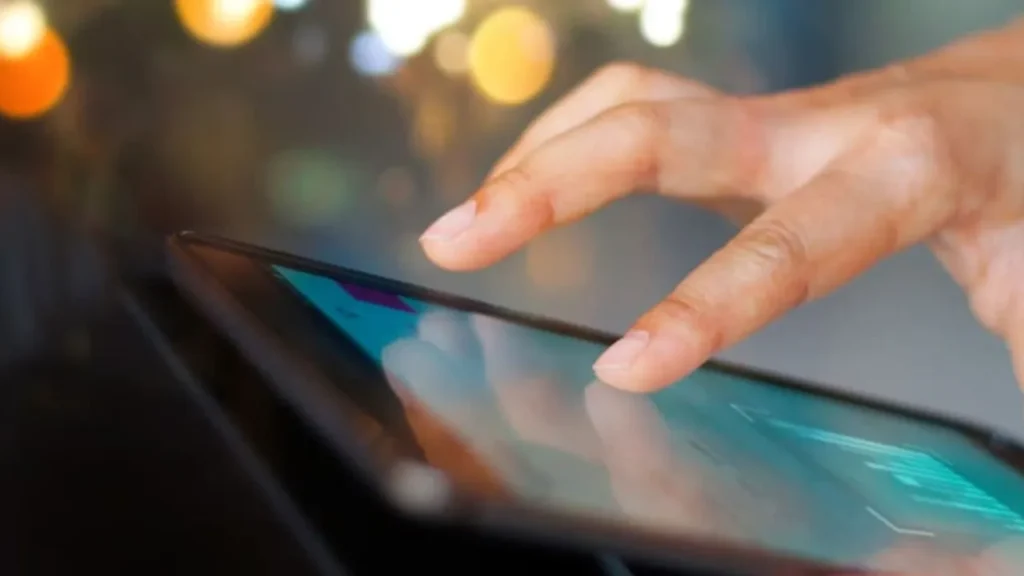
A touchscreen is a user interface technology that allows users to interact with electronic devices by directly touching the display screen. It has become increasingly prevalent in various devices such as smartphones, tablets, laptops, and even some desktop computers. Touchscreens have revolutionized the way we interact with technology, providing a more intuitive and seamless user experience.
The primary advantage of touchscreens is their ease of use. With a simple touch or swipe of the finger, users can navigate through menus, select options, zoom in and out, scroll through content, and perform various other actions. This intuitive interaction eliminates the need for external input devices like keyboards or mice, making devices more compact and portable.
There are different types of touchscreens available, including resistive and capacitive touchscreens. Resistive touchscreens consist of multiple layers that respond to pressure, allowing input from fingers, styluses, or other objects. Capacitive touchscreens, on the other hand, use the electrical properties of the human body to detect touch. These touchscreens require direct skin contact and provide a more responsive and accurate touch experience.
The widespread adoption of touchscreens has transformed many industries, including communication, entertainment, education, healthcare, and more. Touchscreens have made smartphones and tablets the go-to devices for communication, browsing the internet, social media, and gaming. In education, touchscreens enable interactive learning experiences, making it easier for students to engage with educational content.
In healthcare settings, touchscreens are used in medical devices and hospital systems for easy access to patient records, monitoring vital signs, and controlling medical equipment. Touchscreens have also found their way into automotive technology, enabling seamless interaction with navigation systems, entertainment systems, and climate controls.
However, touchscreens do have some limitations. They can be susceptible to fingerprints, smudges, and scratches, which may affect visibility and touch sensitivity. Additionally, typing long texts or precise input can be more challenging on a touchscreen compared to physical keyboards or mice.
Despite these limitations, touchscreens have become an integral part of our daily lives, enhancing our interactions with technology and providing a more immersive and user-friendly experience. As technology continues to evolve, touchscreens are likely to play an even more prominent role in shaping our digital experiences, offering new possibilities for creativity, productivity, and connectivity.
Trackpad

A trackpad, also known as a touchpad, is a touch-sensitive surface found on laptops and some desktop computer peripherals. It serves as a substitute for a traditional computer mouse, allowing users to control the cursor and navigate through the graphical user interface (GUI) by moving their fingers across the surface.
The trackpad provides a convenient and efficient way to interact with a computer. It uses capacitive sensing technology to detect the position and movement of fingers. Users can perform various actions, such as pointing, clicking, dragging, scrolling, and multi-finger gestures, to execute commands and navigate through software applications.
The primary advantage of a trackpad is its compact and integrated design. It eliminates the need for a separate mouse, saving space on the desk and making laptops more portable. With a trackpad, users can control the cursor and perform actions directly on the touch-sensitive surface without the need for additional hardware.
Trackpads offer different features and functionalities depending on the device and operating system. They typically support gestures like two-finger scrolling, pinch-to-zoom, and three-finger swiping for switching between applications or displaying the desktop. Some trackpads also support advanced gestures, such as rotating images or navigating through web pages with swipe gestures.
Trackpads provide smooth and precise cursor movement, allowing users to perform tasks with accuracy and speed. They offer customization options, allowing users to adjust settings such as sensitivity, scrolling speed, and gesture preferences to suit their personal preferences and workflow.
While trackpads are popular and widely used, some users may still prefer the familiarity and tactile feedback of a traditional mouse. However, trackpads have evolved over the years, incorporating haptic feedback and force-touch capabilities to simulate the sensation of pressing a physical button, enhancing the user experience.
Scanner

A scanner is a device that captures images or documents and converts them into a digital format. It allows you to create electronic copies of physical documents, photos, or other visual materials. Scanners have become invaluable tools for both personal and professional use, offering numerous benefits and applications.
The primary function of a scanner is to capture the content of a physical document or image and convert it into a digital file. This digital representation can be stored, edited, shared, or printed as needed. Scanners can be standalone devices or integrated into multifunction printers (MFPs) for added convenience.
There are different types of scanners available, including flatbed scanners, sheet-fed scanners, and portable scanners. Flatbed scanners feature a glass surface on which you place the document or photo to be scanned. The lid is then closed, and the scanner captures the image by moving a scanning head across the surface. Sheet-fed scanners, on the other hand, have an automatic document feeder (ADF) that can process multiple pages at once. Portable scanners are compact and designed for on-the-go scanning, allowing you to digitize documents without the need for a computer.
Scanners are used in various contexts and industries. In offices, scanners facilitate the transition from paper-based to digital workflows. They enable efficient archiving, storage, and retrieval of documents, reducing the need for physical file cabinets and enhancing document organization. Scanners also streamline processes such as digitizing invoices, contracts, and receipts, making it easier to search, share, and collaborate on digital files.
Scanners are valuable tools for professionals in fields such as graphic design, photography, and art. High-resolution scanners can capture intricate details and colors, preserving the integrity of original artwork or photographs. The digital files can then be edited, manipulated, or reproduced without degradation in quality.
For personal use, scanners allow you to create digital backups of important documents, such as passports, insurance policies, or family photos. You can also scan old photo albums to preserve cherished memories and easily share them with friends and family.
Modern scanners often come with software that provides additional functionalities. Optical Character Recognition (OCR) software can convert scanned text into editable and searchable documents. Image editing software may allow you to enhance scanned images, remove imperfections, or adjust color settings.
Webcam

A webcam, short for web camera, is a video camera that captures and transmits live video or images in real-time through a computer or network connection. It allows users to engage in video communication, video conferencing, live streaming, and various other activities that require capturing and transmitting video content.
Webcams are typically built into laptops, computer monitors, or external devices that can be connected to a computer via USB or other interfaces. They capture video footage and transmit it to the computer, where it can be displayed on the screen or transmitted over the internet.
Webcams have become increasingly popular due to their convenience and the widespread availability of high-speed internet connections. They enable face-to-face communication, allowing people to see and interact with each other remotely, regardless of their geographical locations. Video conferencing applications and platforms have gained significant prominence, facilitating virtual meetings, remote collaborations, and online learning.
In addition to video communication, webcams have found various other applications. They are widely used for video recording, live streaming, vlogging, and creating online content. Many content creators, gamers, and influencers utilize webcams to engage with their audience and provide a more personal and interactive experience.
Webcams also have practical uses in security systems, allowing users to monitor their homes, offices, or other premises remotely. They can be integrated with software that provides motion detection, video recording, and remote access to the camera feed.
Webcams come in different resolutions and features, ranging from basic models suitable for casual video communication to high-definition cameras with built-in microphones, autofocus, and advanced image processing capabilities.
However, it’s important to note that while webcams offer convenience and flexibility, privacy and security considerations should be taken seriously. It’s essential to use reputable software, keep your devices and applications updated, and be cautious when granting camera access to ensure your privacy is protected.
Microphone

A microphone, often referred to as a mic, is a device that converts sound waves into electrical signals. It is commonly used to capture audio or voice and transmit it to a recording device, amplifier, or computer for various purposes. Microphones play a crucial role in recording, broadcasting, live performances, communication, and other applications where high-quality sound reproduction is essential.
There are different types of microphones available, each with its own characteristics and uses. Here are a few common types:
- Dynamic Microphones: These microphones are durable and versatile, suitable for a wide range of applications. They work by using a diaphragm that moves a coil within a magnetic field, generating an electrical signal. Dynamic microphones are known for their ability to handle high sound pressure levels and are often used in live performances, broadcasting, and recording loud instruments.
- Condenser Microphones: Condenser microphones, also known as capacitor microphones, offer high sensitivity and accurate sound reproduction. They work by using a diaphragm and a charged backplate that creates a variable capacitor. Condenser microphones require power, either through batteries or phantom power from an audio interface or mixer. They are commonly used in studios, vocal recordings, podcasts, and in capturing delicate sounds.
- Lavalier Microphones: Lavalier microphones, also called lapel microphones, are small, lightweight microphones that can be clipped onto clothing. They provide hands-free operation and are commonly used in presentations, interviews, and broadcasting applications.
- USB Microphones: USB microphones are designed to connect directly to a computer or other USB-enabled devices. They offer convenience and simplicity, as they eliminate the need for additional audio interfaces or mixers. USB microphones are popular for podcasting, voiceovers, video conferencing, and home recording setups.
Microphones are used in various settings and industries. In the music industry, they are essential for capturing vocals, instruments, and sound effects during recording sessions or live performances. In broadcasting, microphones are used by journalists, announcers, and radio hosts to deliver clear and professional audio. They are also utilized in conference rooms, classrooms, and webinars to ensure clear and intelligible communication.
When using a microphone, it’s important to consider proper placement, adjust the sensitivity or gain settings, and minimize background noise for optimal sound quality. Pop filters or foam covers can be used to reduce plosive sounds caused by bursts of air during speech. Additionally, microphone techniques such as distance and angle positioning can help achieve the desired sound characteristics.
Joystick

A joystick is a manual input device used to control the movement of objects or characters in digital environments, particularly in video games and simulations. It consists of a handheld lever or stick that can be tilted or moved in different directions to provide input commands to a computer or gaming console.
Joysticks have been popularized as game controllers, offering a more immersive and intuitive way to interact with virtual environments. They are widely used in various gaming genres, including flight simulators, racing games, and arcade-style games. Joysticks provide precise control over movements and actions, allowing players to navigate through virtual worlds, steer vehicles, aim weapons, and execute complex maneuvers.
The primary advantage of using a joystick is its ability to provide analog input. Unlike digital buttons or keyboards, which offer binary on/off commands, a joystick allows for continuous and proportional control. This means that the position and movement of the joystick correspond directly to the speed, direction, or intensity of the action being performed in the game or simulation.
Joysticks come in different designs and configurations to cater to specific gaming preferences and requirements. Some joysticks incorporate additional buttons, triggers, or throttle controls to provide a more comprehensive gaming experience. They can be connected to computers or gaming consoles through USB, Bluetooth, or proprietary connections.
Beyond gaming, joysticks have found applications in other industries. They are used in aviation and aerospace simulations for pilot training and cockpit familiarization. Industrial joysticks are employed in machinery and robotics to control movement and perform precise tasks. Some assistive technology devices utilize joysticks to enable individuals with disabilities to operate computers or navigate through assistive software.
When using a joystick, it’s important to consider ergonomic factors and find a comfortable grip that allows for extended use without causing strain or discomfort. Sensitivity settings and customization options are often available to adjust the joystick’s response to match personal preferences and gameplay requirements.
Gamepad

A gamepad, also known as a controller, is a handheld input device used to play video games on gaming consoles or computers. It is designed with buttons, triggers, directional pads, and analog sticks to provide a comprehensive and intuitive gaming experience.
Gamepads are a popular choice for gaming due to their ergonomic design and versatile controls. They allow players to interact with virtual worlds, control characters, perform actions, and navigate through game environments. Gamepads typically connect to gaming consoles or computers via wired or wireless connections, providing a seamless and responsive connection between the player and the game.
The layout of a gamepad typically includes a directional pad or D-pad, which is used to navigate menus, select options, and provide directional input. Analog sticks, usually positioned symmetrically, offer precise and smooth control for character movement, camera control, or aiming in games. These analog sticks enable players to have finer control over the speed and direction of their in-game actions.
Gamepads also feature action buttons, usually labeled with letters or symbols, for performing specific functions such as jumping, attacking, or interacting with objects in the game. Additionally, shoulder buttons and triggers provide additional input options for actions such as shooting, sprinting, or performing special moves.
Modern gamepads often incorporate features such as vibration feedback, motion sensors, and touch-sensitive surfaces to enhance gameplay immersion and expand control possibilities. Vibration feedback provides tactile sensations that correspond to in-game events, adding a sense of realism and immersion. Motion sensors enable gesture-based controls, allowing players to perform actions by moving or tilting the controller. Touch-sensitive surfaces or touchpads can simulate mouse-like functionality or enable gesture-based controls.
Gamepads are not limited to gaming consoles. They are widely used for PC gaming as well, either through direct USB connections or wireless adapters. Many games on PCs are compatible with gamepads, and some even provide controller support as an alternative to keyboard and mouse controls.
Digital Pen

A digital pen, also known as a stylus or smart pen, is a device that allows users to write, draw, or interact with digital devices, such as tablets, smartphones, or touchscreens. It combines the convenience of traditional pen and paper with the capabilities of modern technology, offering a seamless transition between analog and digital mediums.
Digital pens are equipped with sensors and electronic components that enable precise tracking of movements and pressure sensitivity. They often communicate wirelessly with the connected device, transmitting input data in real-time. This allows users to write or draw directly on the screen, replicating the feel and control of a traditional pen or pencil.
One of the primary advantages of using a digital pen is its ability to capture and digitize handwritten notes or drawings. This makes it ideal for students, professionals, or anyone who prefers the familiarity and convenience of pen and paper but also desires the benefits of digital organization and accessibility. With a digital pen, you can effortlessly convert handwritten notes into editable text, search for keywords within your notes, or share them digitally.
Digital pens are also popular among artists and designers. The pressure sensitivity of the pen allows for precise control over line thickness and shading, mimicking the experience of using different types of traditional art tools. Artists can create digital illustrations, sketches, or paintings with the same level of detail and expressiveness as traditional art mediums. Digital pens often come with accompanying software that offers a wide range of brushes, colors, and effects to enhance the creative process.
Moreover, digital pens are used for various other applications. They can be utilized in industries such as healthcare, where they enable practitioners to take digital notes, annotate medical images, or capture signatures electronically. In business settings, digital pens facilitate the transition from paper-based to digital workflows by allowing users to complete forms, sign documents, or take meeting notes digitally.
When selecting a digital pen, consider factors such as compatibility with your device, pressure sensitivity levels, and battery life. Some digital pens require special stylus-compatible devices, while others can be used on any touchscreen device. Additionally, some pens offer additional features like eraser functionality, programmable buttons, or palm rejection to prevent accidental inputs.
