A web browser, also known simply as a browser, is a software application that enables users to access and interact with information on the World Wide Web. It acts as a gateway, allowing individuals to view websites, navigate through web pages, and consume various types of online content.
When you open a web browser, you are presented with a user-friendly interface that typically includes a navigation bar, a search bar, and a viewing area where web pages are displayed. Browsers interpret the HTML, CSS, and JavaScript code of web pages and render them into a visual format that users can understand and interact with.
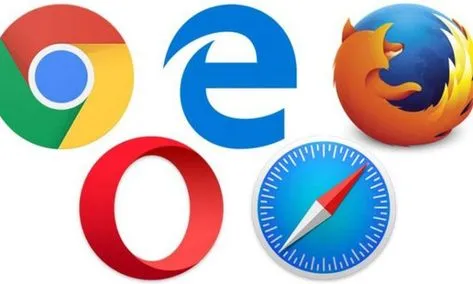
Web browsers provide a range of features and functionalities that enhance the browsing experience. Some standard features include:
- Navigation: Browsers offer back and forward buttons, bookmarks, and tabs to help users navigate between web pages and keep track of their browsing history.
- Search: Most browsers include a search bar where users can enter search queries and obtain results from search engines, making it easy to find specific information online.
- Bookmarks: Browsers allow users to save and organize their favorite websites by bookmarking them, enabling quick access in the future.
- Extensions and Add-ons: Browsers often support extensions and add-ons that users can install to customize their browsing experience. These can provide additional features, tools, or functionality according to individual preferences.
- Security Measures: Browsers implement various security features to protect users from malicious websites, phishing attempts, and malware. These measures may include warning systems, pop-up blockers, and privacy settings.
- Compatibility: Web browsers strive to be compatible with web standards and technologies, ensuring that websites and web applications function correctly across different platforms and devices.
- Developer Tools: Browsers often provide built-in developer tools that assist web developers in debugging, testing, and optimizing web pages and applications.
Popular web browsers include Google Chrome, Mozilla Firefox, Microsoft Edge, Apple Safari, and Opera. Each browser offers its own features, performance characteristics, and user interfaces, giving users a choice based on their preferences and needs.
Web browser development History
The development of web browsers has undergone significant advancements since the inception of the World Wide Web. Here is a brief overview of the history of web browser development:

- Early Browsers: In the early 1990s, the first web browsers were developed to access and navigate the emerging web. One of the earliest browsers was WorldWideWeb (later renamed Nexus), developed by Tim Berners-Lee in 1990. It was a text-based browser that allowed users to view and follow hypertext links.
- Mosaic: Released in 1993, Mosaic was one of the first web browsers to support images alongside text, making web browsing more visually appealing. Developed by a team at the National Center for Supercomputing Applications (NCSA), Mosaic played a significant role in popularizing the web and paving the way for future browsers.
- Netscape Navigator: Netscape Navigator, launched in 1994, became one of the most popular early web browsers. It introduced many features that are now standard in modern browsers, including support for HTML forms, JavaScript, and secure socket layer (SSL) encryption.
- Internet Explorer: Internet Explorer (IE) was released by Microsoft in 1995 as a part of the Windows operating system. It quickly gained popularity and became the dominant web browser during the late 1990s and early 2000s. IE played a crucial role in shaping web standards and introduced features like ActiveX controls.
- Browser Wars: The late 1990s saw intense competition among web browsers, known as the “Browser Wars.” Microsoft’s Internet Explorer and Netscape Navigator engaged in fierce competition to gain market share by introducing new features and improving performance.
- Mozilla Firefox: Mozilla Firefox, initially released in 2004, emerged as a popular alternative to Internet Explorer. It gained attention for its speed, security features, and adherence to web standards. Firefox played a vital role in promoting open-source development and community-driven browser innovation.
- Google Chrome: Google Chrome was introduced in 2008, offering a minimalist design, fast performance, and enhanced security. Chrome’s efficient use of system resources and integration with Google services quickly made it a dominant player in the browser market.
- Safari and Opera: Apple’s Safari browser, released in 2003, became the default browser for macOS and iOS devices. Opera, initially released in 1995, also gained a dedicated user base with its focus on speed and efficiency.
- Mobile Browsers: With the rise of smartphones, mobile web browsers became crucial for accessing the web on mobile devices. Mobile versions of popular browsers like Chrome, Safari, and Firefox were developed to optimize browsing experiences on smaller screens.
- Modern Browsers: Today, modern browsers continue to evolve, incorporating advanced features like tabbed browsing, private browsing modes, synchronization across devices, developer tools, and support for emerging web technologies such as HTML5, CSS3, and WebRTC.
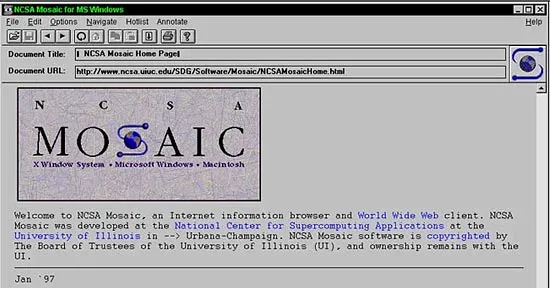
The development of web browsers has been marked by continuous innovation, competition, and the drive to improve performance, security, and user experience. As technology progresses, browsers will likely continue to evolve, adapting to new web standards and user demands.
Different types of browsers
There are several different types of web browsers available to users, each with its own unique features, user interfaces, and capabilities. Here are some of the most popular types of web browsers:
- Google Chrome: Developed by Google, Chrome is one of the most widely used browsers. It offers a fast and secure browsing experience, built-in Google services integration, and a vast collection of extensions and add-ons.
- Mozilla Firefox: Firefox is an open-source browser known for its focus on privacy and customization. It offers a range of privacy features, strong security, and various extensions to enhance the browsing experience.
- Microsoft Edge: Edge is Microsoft’s default browser, introduced as a replacement for Internet Explorer. It provides a modern and streamlined browsing experience, seamless integration with Windows 10, and compatibility with Microsoft services.
- Apple Safari: Safari is the default browser for Apple devices, including Mac computers, iPhones, and iPads. It is known for its speed, energy efficiency, and tight integration with Apple’s ecosystem.
- Opera: Opera is a lesser-known browser that offers a range of unique features. It includes a built-in ad blocker, free VPN service, and a customizable interface, making it a popular choice for users seeking a browser with extra functionality.
In addition to these mainstream browsers, there are also niche or specialized browsers designed for specific purposes or user preferences. For example:
- Tor Browser: The Tor Browser focuses on privacy and anonymity by routing internet traffic through a network of encrypted relays, making it difficult to track user activity.
- Brave Browser: Brave is a privacy-focused browser that blocks ads and trackers by default, providing a faster and more private browsing experience.
- Vivaldi: Vivaldi is a highly customizable browser that allows users to personalize their browsing experience by tweaking various settings, layouts, and themes.
Benefits of using a browser
Using a web browser offers several benefits that enhance the overall browsing experience and facilitate access to online information. Here are some key benefits of using a browser:
- Access to the World Wide Web: Browsers provide a gateway to the vast digital realm of the World Wide Web. They enable users to access websites, web pages, and other online content, allowing for exploration, research, communication, and entertainment.
- User-Friendly Interface: Browsers offer a user-friendly interface that simplifies the process of navigating through websites and interacting with online content. They provide features like back and forward buttons, bookmarks, tabs, and search bars, making it easy to find, bookmark, and revisit websites.
- Efficient Information Retrieval: Browsers enable users to search for specific information using search engines. With a search bar integrated into the browser, users can quickly enter search queries and obtain relevant search results, saving time and effort.
- Multimedia Support: Browsers are equipped to handle various types of media, including text, images, audio, and video. They provide the capability to view, listen, and watch multimedia content embedded within web pages, allowing for a rich and engaging browsing experience.
- Customization and Extensions: Browsers often offer customization options that allow users to personalize their browsing experience. They may provide themes, settings, extensions,, or add-ons that enhance functionality and cater to individual preferences.
- Security Measures: Browsers implement security features to protect users from online threats. They often include pop-up blockers, warning systems for potentially harmful websites, and mechanisms to prevent unauthorized access and data breaches.
- Developer Tools: Browsers come equipped with developer tools that assist web developers in building, testing, and debugging websites and web applications. These tools provide insights into web page structure, performance, and behavior, aiding in the development process.
- Cross-Platform Compatibility: Browsers are designed to run on various operating systems and devices, providing a consistent browsing experience across platforms. This allows users to access the web seamlessly from different devices, including computers, smartphones, and tablets.
The right way to choose a browser
Choosing a web browser that suits your needs and preferences can enhance your browsing experience. Here are some factors to consider when selecting a browser:
- Speed and Performance: Look for a browser that offers fast page loading and smooth performance. Browsers like Google Chrome and Mozilla Firefox are known for their speed, but it’s worth trying different browsers to see which one feels the most responsive to you.
- User Interface: Consider the user interface of the browser. Look for a clean and intuitive design that makes it easy to navigate through web pages, access bookmarks, and manage tabs. The layout and visual appearance should align with your personal preferences.
- Platform Compatibility: Ensure that the browser you choose is compatible with your operating system and devices. Most popular browsers support multiple platforms such as Windows, macOS, iOS, and Android. Check if the browser you’re interested in offers a version for your specific platform.
- Security and Privacy: Browser security is crucial to protect your data and privacy. Look for a browser that regularly receives security updates and has built-in features like phishing protection, pop-up blocking, and the ability to clear browsing data. Consider browsers known for their emphasis on privacy, such as Mozilla Firefox or the Tor Browser.
- Customization and Extensions: If you prefer personalized browsing experiences, choose a browser that offers customization options like themes, layouts, and the ability to install extensions or add-ons. Some browsers have a vast collection of extensions that can enhance functionality and cater to your specific needs.
- Syncing and Cross-Device Support: If you use multiple devices, consider a browser that offers syncing capabilities. This feature allows you to access your bookmarks, history, and other preferences across different devices, ensuring a seamless browsing experience.
- Developer Tools: If you’re a web developer or have an interest in exploring web development, look for a browser that provides robust developer tools. These tools assist in debugging, inspecting web elements, and optimizing websites for performance.
- User Reviews and Recommendations: Read user reviews and seek recommendations from trusted sources or friends. Their experiences and insights can help you gain a better understanding of the pros and cons of different browsers.
How to use a browser
Using a web browser is relatively straightforward. Here’s a step-by-step guide on how to use a browser:
- Launch the Browser: Locate the browser icon on your computer or device and double-click or tap on it to open the browser application.
- Enter a Website Address: In the address bar at the top of the browser window, type the URL (Uniform Resource Locator) or web address of the website you want to visit. For example, type “www.example.com” or “https://www.example.com”. Then press Enter or click the “Go” button.
- Navigate Through Web Pages: Once you’re on a website, you can navigate through its pages using various options provided by the browser. Here are a few common navigation methods:
- Back and Forward Buttons: Use the back arrow or the “Back” button to go back to the previously visited page. To move forward again, click the forward arrow or the “Forward” button.
- Clicking on Links: Websites often contain clickable links that lead to other pages. To visit a linked page, simply click on the link using your mouse or tap on it if you’re using a touchscreen device.
- Bookmarks: If you want to save a website for future reference, you can bookmark it. Most browsers allow you to bookmark a page by clicking on a star icon in the address bar or by selecting a bookmark option from the browser menu.
- Searching the Web: Browsers have integrated search bars where you can enter search queries to find specific information. Locate the search bar, type your search terms, and press Enter or click the search button. The browser will display a list of search results from search engines like Google, Bing, or Yahoo.
- Managing Tabs: Browsers allow you to open multiple web pages in separate tabs. To open a new tab, click on the plus sign (+) next to the existing tab, or use the keyboard shortcut (Ctrl+T for Windows, Command+T for Mac). You can switch between tabs by clicking on them or using the keyboard shortcut (Ctrl+Tab for Windows, Command+Option+Right Arrow for Mac).
- Refreshing a Page: If a web page isn’t displaying correctly or you want to check for updated content, you can refresh it. Click the refresh/reload button, usually located next to the address bar, or use the keyboard shortcut (F5 or Ctrl+R for Windows, Command+R for Mac).
- Adjusting Settings: Browsers offer various settings and options that allow you to customize your browsing experience. These settings can be accessed through the browser’s menu, typically located in the top-right corner, where you can find options to change privacy settings, clear browsing data, manage extensions, and more.
- Closing the Browser: To close the browser, click the “X” button in the top-right corner of the window, or use the keyboard shortcut (Alt+F4 for Windows, Command+W for Mac).
Tips for using a browser safely and securely
Using a browser safely and securely is essential to protect your personal information and maintain online privacy. Here are some tips to help you use a browser securely:
- Keep Your Browser Updated: Regularly update your browser to ensure you have the latest security patches and features. Most browsers have automatic updates enabled by default, but you can manually check for updates in the browser settings.
- Use Strong and Unique Passwords: Create strong and unique passwords for your browser accounts. Avoid using the same password across multiple websites or services. Consider using a reliable password manager to securely store and generate strong passwords.
- Enable Automatic Security Updates: Enable automatic security updates for your operating system. This ensures that your browser and other software receive timely security patches to protect against vulnerabilities.
- Be Cautious of Suspicious Websites: Avoid visiting suspicious or untrustworthy websites. Be cautious when clicking on links from unknown sources, as they may lead to malicious websites or phishing attempts. Look for HTTPS in the website URL to ensure a secure connection.
- Use a Reliable Antivirus and Firewall: Install a reputable antivirus program and enable a firewall on your computer. These security measures help protect against malware, viruses, and other online threats that can compromise your browser and personal data.
- Be Mindful of Downloads: Exercise caution when downloading files from the internet. Only download files from trusted sources, and be wary of executable files (.exe) or files from unfamiliar websites. Scan downloaded files with antivirus software before opening them.
- Customize Privacy and Security Settings: Review and customize your browser’s privacy and security settings. Adjust cookie preferences, enable pop-up blockers, and consider disabling third-party cookies and tracking options to enhance your privacy.
- Regularly Clear Browsing Data: Clear your browsing history, cookies, and cached data regularly. This helps protect your privacy and prevents websites from tracking your online activities. Most browsers provide options to clear browsing data in their settings.
- Use Private Browsing Mode: When browsing sensitive or private information, use your browser’s private or incognito mode. This mode prevents the browser from storing your browsing history, cookies, and form data.
- Be Wary of Phishing Attempts: Be cautious of emails, messages, or pop-ups asking for personal information or login credentials. Legitimate organizations rarely ask for sensitive information through these channels. Verify the authenticity of the request before providing any information.
