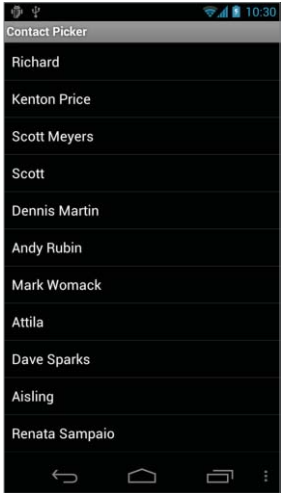If you’re looking to create Android Contact picker app then here you can see the complete code of Android Contact picker app
Create a new ContactPicker project that includes a ContactPicker Activity:
package com.paad.contactpicker;
import android.app.Activity;
import android.content.Intent;
import android.database.Cursor;
import android.net.Uri;
import android.os.Bundle;
import android.provider.ContactsContract.Contacts;
import android.view.View;
import android.widget.AdapterView;
import android.widget.ListView;
import android.widget.SimpleCursorAdapter;
public class ContactPicker extends Activity {
@Override
public void onCreate(Bundle savedInstanceState) {
super.onCreate(savedInstanceState);
setContentView(R.layout.main);
}
}
Modify the main.xml layout resource to include a single ListView control. This control will be used to display the contacts
<?xml version=”1.0” encoding=”utf-8”?>
<LinearLayout xmlns:android=”http://schemas.android.com/apk/res/android”
android:orientation=”vertical”
android:layout_width=”match_parent”
android:layout_height=”match_parent”>
<ListView android:id=”@+id/contactListView”
android:layout_width=”match_parent”
android:layout_height=”wrap_content”
/>
</LinearLayout>
Create a new listitemlayout.xml layout resource that includes a single TextView control. This control will be used to display each contact in the List View.
<?xml version=”1.0” encoding=”utf-8”?>
<LinearLayout xmlns:android=”http://schemas.android.com/apk/res/android”
android:orientation=”vertical”
android:layout_width=”match_parent”
android:layout_height=”match_parent”
>
<TextView
android:id=”@+id/itemTextView”
android:layout_width=”match_parent”
android:layout_height=”wrap_content”
android:padding=”10dp”
android:textSize=”16dp”
android:textColor=”#FFF”
/>
</LinearLayout>
Return to the ContactPicker Activity. Override the onCreate method.
@Override
public void onCreate(Bundle savedInstanceState) {
super.onCreate(savedInstanceState);
setContentView(R.layout.main);
}
Create a new Cursor to retrieve the people stored in the contact list, and bind it to the List View using a SimpleCursorArrayAdapter.
final Cursor c = getContentResolver().query(
ContactsContract.Contacts.CONTENT_URI, null, null, null, null);
String[] from = new String[] { Contacts.DISPLAY_NAME_PRIMARY };
int[] to = new int[] { R.id.itemTextView };
SimpleCursorAdapter adapter = new SimpleCursorAdapter(this,
R.layout.listitemlayout,
c,
from,
to);
ListView lv = (ListView)findViewById(R.id.contactListView);
lv.setAdapter(adapter);
Add an onItemClickListener to the List View. Selecting a contact from the list should return a path to the item to the calling Activity
lv.setOnItemClickListener(new ListView.OnItemClickListener() {
public void onItemClick(AdapterView<?> parent, View view, int pos,
long id) {
// Move the cursor to the selected item
c.moveToPosition(pos);
// Extract the row id.
int rowId = c.getInt(c.getColumnIndexOrThrow(“_id”));
// Construct the result URI.
Uri outURI =
ContentUris.withAppendedId(ContactsContract.Contacts.CONTENT_URI, rowId);
Intent outData = new Intent();
outData.setData(outURI);
setResult(Activity.RESULT_OK, outData);
finish();
}
});
Modify the application manifest and replace the intent-filter tag of the Activity to add support for the ACTION_PICK action on contact data:
<?xml version=”1.0” encoding=”utf-8”?>
<manifest xmlns:android=”http://schemas.android.com/apk/res/android”
package=”com.paad.contactpicker”>
<application android:icon=”@drawable/ic_launcher”>
<activity android:name=”.ContactPicker” android:label=”@string/app_name”>
<intent-filter>
<action android:name=”android.intent.action.PICK”></action>
<category android:name=”android.intent.category.DEFAULT”></category>
<data android:path=”contacts” android:scheme=”content”></data>
</intent-filter>
</activity>
</application>
</manifest>
This completes the sub-Activity. To test it, create a new test harness ContactPickerTester Activity. Create a new layout resource — contactpickertester.xml — that includes a TextView to display the selected contact and a Button to start the sub-Activity:
<?xml version=”1.0” encoding=”utf-8”?>
<LinearLayout xmlns:android=”http://schemas.android.com/apk/res/android”
android:orientation=”vertical”
android:layout_width=”match_parent”
android:layout_height=”match_parent”
>
<TextView
android:id=”@+id/selected_contact_textview”
android:layout_width=”match_parent”
android:layout_height=”wrap_content”
/>
<Button
android:id=”@+id/pick_contact_button”
android:layout_width=”match_parent”
android:layout_height=”wrap_content”
android:text=”Pick Contact”
/>
</LinearLayout>
Override the onCreate method of the ContactPickerTester to add a click listener to the Button so that it implicitly starts a new sub-Activity by specifying the ACTION_PICK and the contact database URI (content://contacts/):
package com.paad.contactpicker;
import android.app.Activity;
import android.content.Intent;
import android.database.Cursor;
import android.net.Uri;
import android.os.Bundle;
import android.provider.ContactsContract;
import android.view.View;
import android.view.View.OnClickListener;
import android.widget.Button;
import android.widget.TextView;
public class ContactPickerTester extends Activity {
public static final int PICK_CONTACT = 1;
@Override
public void onCreate(Bundle savedInstanceState) {
super.onCreate(savedInstanceState);
setContentView(R.layout.contactpickertester);
Button button = (Button)findViewById(R.id.pick_contact_button);
button.setOnClickListener(new OnClickListener() {
@Override
public void onClick(View _view) {
Intent intent = new Intent(Intent.ACTION_PICK,
Uri.parse(“content://contacts/”));
startActivityForResult(intent, PICK_CONTACT);
}
});
}
}
When the sub-Activity returns, use the result to populate the Text View with the selected contact’s name:
@Override
public void onActivityResult(int reqCode, int resCode, Intent data) {
super.onActivityResult(reqCode, resCode, data);
switch(reqCode) {
case (PICK_CONTACT) : {
if (resCode == Activity.RESULT_OK) {
Uri contactData = data.getData();
Cursor c = getContentResolver().query(contactData, null, null, null, null);
c.moveToFirst();
String name = c.getString(c.getColumnIndexOrThrow(
ContactsContract.Contacts.DISPLAY_NAME_PRIMARY));
c.close();
TextView tv = (TextView)findViewById(R.id.selected_contact_textview);
tv.setText(name);
}
break;
}
default: break;
}
}
With your test harness complete, simply add it to your application manifest. You’ll also need to add a READ_CONTACTS permission within a uses-permission tag to allow the application to access the contacts database.
<?xml version=”1.0” encoding=”utf-8”?>
<manifest xmlns:android=”http://schemas.android.com/apk/res/android”
package=“com.paad.contactpicker“>
<uses-permission android:name=”android.permission.READ_CONTACTS”/>
<application android:icon=”@drawable/ic_launcher”>
<activity android:name=”.ContactPicker” android:label=”@string/app_name”>
<intent-filter>
<action android:name=”android.intent.action.PICK”></action>
<category android:name=”android.intent.category.DEFAULT”></category>
<data android:path=”contacts” android:scheme=”content”></data>
</intent-filter>
</activity>
<activity android:name=”.ContactPickerTester”
android:label=”Contact Picker Test”>
<intent-filter>
<action android:name=”android.intent.action.MAIN” />
<category android:name=”android.intent.category.LAUNCHER” />
</intent-filter>
</activity>
</application>
</manifest>