We have seen several input devices, which bear resemblance to pens and pencils – example light pens, joysticks etc. To some extent they are intentionally made to resemble the device that the user is familiar with. For example, writing on a pad with a pen like stylus is more convenient for the user.
However, there is a basic difference between the targets of such inputs i.e. a material written with a pen are targeted towards the human user, while the graphical input derives are targeted towards the computer. Herein lies the difference. The human can understand variations of input to a large extent.
For example the letter A may be written in different ways by different people or for that matter, the same person may write it in different ways at different times. While a human can understand the variations, a computer normally cannot. In other words, the input to human can vary over a range, while the inputs to a computer needs to be precise. Similarly while drawing a circle, if the two ends do not meet properly, a human being can still consider it as a circle, whereas a computer may not. At the same time, training a person to say, precisely write
the letters in the same manner, trial after trial, or to make him draw his graphs to the exact precision would be time consuming. In other words, whereas a common user can be made to be aware of what he wants and would be willing to get it as fast and accurately as possible, making him acquire graphic arts skills would be inexcusable.
On the other hand, it is desirable to make the computer understand what he wants to input or alternately, we can make the input devices cover up for the miner lapses of the user and feed a near perfect input to the computer – like making it cover the circle, when the user stops just short of closing it or ends up making the two ends one next to the other.
There are several astonishingly simple ways to make the life of the user more comfortable and at the same time improve effectiveness of the input device
In other words, the graphical input device should not only be influenced by the way it is used, but should also consider other factors like what the user is trying to say or what is the next logical step in the sequence of events and extrapolate or interpolate the same. Of course, some guess work is involved in the process, but most often it should work satisfactorily.
In fact, the very simple concept of cursor is a good example of input technique. It can be thought of as a feedback technique. It indicates the present position of editing / operation. In a more sophisticated case, it can be a “block” of the text / figure selected by blocking. It helps the user to know what he is doing and in fact, ascertains that the function that he is working on is actually working.
Positioning Techniques
This can be considered the most basic of graphical input operations. In it’s simplest form, it involves choosing a symbol / character on the screen and moving it to another location. One way of using it is to choose the symbol or picture involved, moving the cursor to the position required and pressing a (predetermined) key to place in that position.
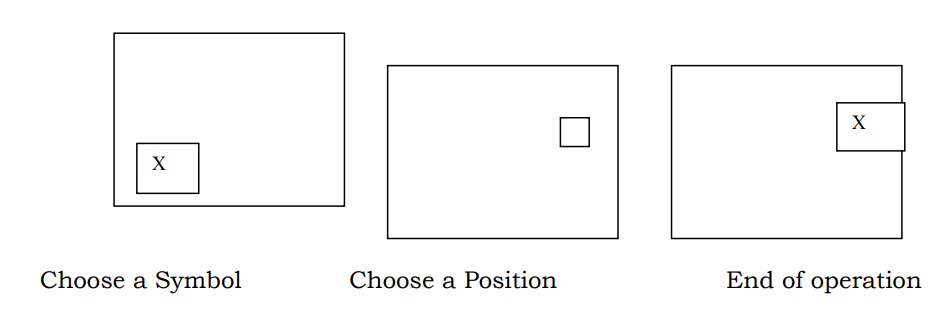
While in earlier DOS versions, using a combination of pre-selected keys in proper order was doing this operation; the advent of mouse has simplified the matter. The concept of selection, positioning and final movement are all done with the click of buttons
Positional Constraints
One of the problems faced by inexperienced users while drawing figures is the concept of positioning. For example, we may want to put an object exactly at the end of a straight-line or a cross at the center of the circle etc. Because of lack of coordination between the eyes and the hand movements, the object may end up either a little away from the line or inside the line as below
One of the problems faced by inexperienced users while drawing figures is the concept of positioning. For example, we may want to put an object exactly at the end of a straight-line or a cross at the center of the circle etc. Because of lack of coordination between the eyes and the hand movements, the object may end up either a little away from the line or inside the line as below
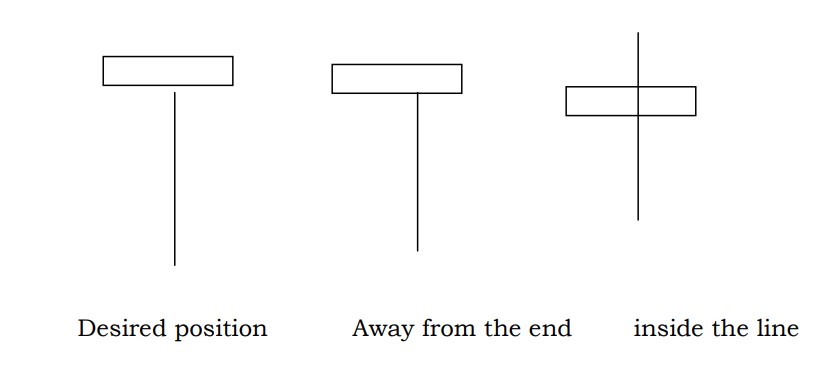
Similarly, while locating a center of the circle the cross may get located very near to the center of the circle, but not exactly at the center. In fact, it is easy to appreciate that in the case of putting a rectangle at the end of the straight lines one may often end up operating between the second and third stages several times before (if at all) successfully reacting the position of (i).
One of the methods of helping the user is to put a “construct” on the position of the box. i.e. when the distance between the box and the end of the line is very small, the box automatically aligns itself on the edge of the line. i.e. it is enough if the user brings it to either of the positions (ii) & (iii) and the software automatically aligns it to position (i).
